Mac Flip Video Converter- Convert flip video on Mac OS
Convert flip video on Mac OS to get the best out of your flip camcorders More and more people are starting to own flip camcorders (flip cameras, flip video camcorders, flip video cameras or whatever you call it) to take videos because they are easy to use, flexible, quick, easy to get and allow you to take videos on the fly with decent quality.
However, regardless of the advantages, flip cameras are born with deficiencies such as incompatibility with mainstream gadgets (iPod, iPhone, Apple TV, PSP, Zune etc.), small screens and very limited editing and so on.
What if you want to convert flip video to iPod, iPhone, PSP and other gadgets on Mac so you can view flip videos on bigger screens on the go?
How to convert flip video to iMovie on Mac so you can edit flip video on iMovie a lot more easily, or convert flip video to iDVD so you can make your own flip video DVD movies?
How to post flip video to iTunes to make your videos available for thousands of potential viewers and easily transfer flip video from iTunes to iPod and iPhone?
Now with Mac Flip Video Converter, all these issues won’t make any problems. You can download Mac Flip Video Converter for free and give it a shot by following the simple three steps below:
Step 1: Add Flip videos:
Click the 'Add File' button to add flip camcorder videos to Mac Flip Video Converter.
Step 2: Click the 'Profile' drop-up list to select an output format for each flip video.
Click 'Apply to all' if you want to convert all added videos to one format.
To convert flip video to iPod, simply move your mouse cursor to 'iPod' and select the iPod type from the extended menu.
To convert flip video to iMovie, just move your mouse cursor the 'iMovie' and select the iMovie format you prefer.
Follow this easy procedure if you want to convert flip video to iTunes, iDVD, from this drop-up list, you can find a series of other practical options to convert flip video to iDVD, Apple TV, PSP etc. and most common video formats and common audio formats.
Step 3: Click the 'Start' button to start the conversion.
When the conversion is done, click 'Open' and there you go, you will see all the converted files in the opened folder.
Tip 1: Next to the 'Add File' button on the interface, you can click the 'Clip' button to trip flip video and click the 'Edit' button to crop and apply effects to flip video.
Tip 2: Flip Video Converter for Mac supports various input/output formats and almost all mainstream players.
However, regardless of the advantages, flip cameras are born with deficiencies such as incompatibility with mainstream gadgets (iPod, iPhone, Apple TV, PSP, Zune etc.), small screens and very limited editing and so on.
What if you want to convert flip video to iPod, iPhone, PSP and other gadgets on Mac so you can view flip videos on bigger screens on the go?
How to convert flip video to iMovie on Mac so you can edit flip video on iMovie a lot more easily, or convert flip video to iDVD so you can make your own flip video DVD movies?
How to post flip video to iTunes to make your videos available for thousands of potential viewers and easily transfer flip video from iTunes to iPod and iPhone?
Now with Mac Flip Video Converter, all these issues won’t make any problems. You can download Mac Flip Video Converter for free and give it a shot by following the simple three steps below:
Step 1: Add Flip videos:
Click the 'Add File' button to add flip camcorder videos to Mac Flip Video Converter.
Step 2: Click the 'Profile' drop-up list to select an output format for each flip video.
Click 'Apply to all' if you want to convert all added videos to one format.
To convert flip video to iPod, simply move your mouse cursor to 'iPod' and select the iPod type from the extended menu.
To convert flip video to iMovie, just move your mouse cursor the 'iMovie' and select the iMovie format you prefer.
Follow this easy procedure if you want to convert flip video to iTunes, iDVD, from this drop-up list, you can find a series of other practical options to convert flip video to iDVD, Apple TV, PSP etc. and most common video formats and common audio formats.
Step 3: Click the 'Start' button to start the conversion.
When the conversion is done, click 'Open' and there you go, you will see all the converted files in the opened folder.
Tip 1: Next to the 'Add File' button on the interface, you can click the 'Clip' button to trip flip video and click the 'Edit' button to crop and apply effects to flip video.
Tip 2: Flip Video Converter for Mac supports various input/output formats and almost all mainstream players.
Edit flip video in Final Cut Pro – Import flip video to Final Cut Pro and edit flip video Final Cut Pro
Final Cut Pro is a professional video editing application for Mac users and it is widely used even by many Hollywood people on professional movie post-production. If you are a flip video fan and you want to give professional editing to your flip videos, Final Cut Pro is a great choice. However, Final Cut Pro does not allow raw flip videos to be imported to Final Cut Pro and you will need to convert flip video to Final Cut Pro supported formats. Thus, to edit flip video in Final Cut Pro, you can follow the three parts below:
Part One: Convert flip to Final Cut Pro video Download Doremisoft Mac Flip Converter and refer to the following steps to import flip video to Final Cut Pro.
Step 1: Add flip videos
Click the "Add File" button to add the flip videos you want to edit in Final Cut Pro to Mac Flip Converter.
Step 2: Select a Final Cut Pro supported output format
Click the Profile drop-up list and select
Step3: Convert flip video to Final Cut Pro
Click the "Start" button on the lower right of the interface to start converting flip video to Final Cut Pro.
Part Two: Import converted videos to Final Cut Pro Step 1: Launch Final Cut Pro and you can see the layout of the Final Cut Pro Interface. From under the File command at the top of the interface, select "Import" and "Files". Thenselect one converted file from the Choose a File window and press the "Choose" button to choose this file.
Step 2: Find the file in the resources list for the project.
Step 3: Drag the file into the Timeline and then save the project.
Part Three: Edit flip video in Final Cut Pro Final Cut Pro is a very professional tool with many functions. The following steps will show you how to use the Timeline:
Step1: Edit video and audio timing
There are three tracks on the Timeline, one for video and the other two for audio. And you can cut the video and audio tracks all at once in the same place.
Choose the razor blade tool in your menu, and click the times that you want to split it. You can also set input and output times on the Viewer window. Final Cut Pro also allows you to layer video tracks on top of each other.
Step2: Add transitions
For flip videos, you might want to use simple and non-distracting transitions. Then you can just select Fade Out or Cross-Fade transitions.
Step3: Export video
Once you are finished with editing your video, click on File and point to Export, then you will see a list of options of how you can export the edited file. For example, if you want to publish your video to the web, you can click on "Export using QuickTime Conversion". When you see the naming dialog box, input the name you prefer and at the bottom, select "MPEG-4" at the bottom, and then select "Broadband-High" under the format setting. And now click on Save.
As mentioned above, Final Cut Pro is a very good tool for professionals. If you want to know better about using Final Cut Pro, you can go to certain Final Cut Pro forums. The most popular one is Los Angeles Final Cut Pro User Groupn and you can find a lot of useful info there.
You might also want to buy a book and study how to use Final Cut Pro, such as Apple Pro Training Series: Final Cut Pro 7 and learn how to professional edit your videos with Final Cut Pro.
Part One: Convert flip to Final Cut Pro video Download Doremisoft Mac Flip Converter and refer to the following steps to import flip video to Final Cut Pro.
Step 1: Add flip videos
Click the "Add File" button to add the flip videos you want to edit in Final Cut Pro to Mac Flip Converter.
Step 2: Select a Final Cut Pro supported output format
Click the Profile drop-up list and select
Step3: Convert flip video to Final Cut Pro
Click the "Start" button on the lower right of the interface to start converting flip video to Final Cut Pro.
Part Two: Import converted videos to Final Cut Pro Step 1: Launch Final Cut Pro and you can see the layout of the Final Cut Pro Interface. From under the File command at the top of the interface, select "Import" and "Files". Thenselect one converted file from the Choose a File window and press the "Choose" button to choose this file.
Step 2: Find the file in the resources list for the project.
Step 3: Drag the file into the Timeline and then save the project.
Part Three: Edit flip video in Final Cut Pro Final Cut Pro is a very professional tool with many functions. The following steps will show you how to use the Timeline:
Step1: Edit video and audio timing
There are three tracks on the Timeline, one for video and the other two for audio. And you can cut the video and audio tracks all at once in the same place.
Choose the razor blade tool in your menu, and click the times that you want to split it. You can also set input and output times on the Viewer window. Final Cut Pro also allows you to layer video tracks on top of each other.
Step2: Add transitions
For flip videos, you might want to use simple and non-distracting transitions. Then you can just select Fade Out or Cross-Fade transitions.
Step3: Export video
Once you are finished with editing your video, click on File and point to Export, then you will see a list of options of how you can export the edited file. For example, if you want to publish your video to the web, you can click on "Export using QuickTime Conversion". When you see the naming dialog box, input the name you prefer and at the bottom, select "MPEG-4" at the bottom, and then select "Broadband-High" under the format setting. And now click on Save.
As mentioned above, Final Cut Pro is a very good tool for professionals. If you want to know better about using Final Cut Pro, you can go to certain Final Cut Pro forums. The most popular one is Los Angeles Final Cut Pro User Groupn and you can find a lot of useful info there.
You might also want to buy a book and study how to use Final Cut Pro, such as Apple Pro Training Series: Final Cut Pro 7 and learn how to professional edit your videos with Final Cut Pro.
Flip video converter for Mac OS X, convert flip video on Mac, Mac Flip Converter
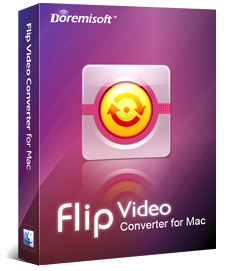
Mac flip video converter, Flip video converter Mac, convert flip video Mac, Flip MP4 file converter, flip AVI converter mac.
The flip video family including Flip Utra, Flip Utra HD, Flip Mino, Flip Mino HD get more and more fashionable for its easy-to-use and simply-to-share function. Flip camcorders makes people’s life courful. However, you may found the flip camcorder has its limitation that Flip video can't directly be edited using Apple’s iMovie, Final Cut Experess or FCP on mac, playback with Quicktime or imported to your favorite multimedia devices. To satisfy your more demands, we now recommend you a flip video converter for Mac.
Mac flip video converter is a newly-designed for flip users to convert flip video to all popular video formats, like AVI, MPEG, MPG, WMV, SWF, 3G2, 3GP, DV, MKV, MOV, MP4, FLV on Mac OS X. Flip video converter Mac can compress flip video to certain video formats with different resolution, frame rate and bit rate to be exactly compatible with iPod, iPhone, Creative Zen, Zune, Apple TV, Sony PSP, Gphone, Palm, iRiver and different mobile phones. It can assist you to easily import your flip video to popular software iTunes, QuickTime,iMove,Final Cut Express, Final Cut Pro.
Flip video converter for Mac itself has powerful editing features, so you can edit your flip video before converting your flip video on Mac, such as clipming your video length to get your desired segment, removing the unwanted area like black side by cropping, adjusting video brightness, contrast and saturation, setting output file parameters, combine multiple files into one, capture still images, etc. Mac flip video converter provides you with better output quality, more advanced functions and higher conversion speed. And Flip video converter mac has an user-friendly, beautiful and clear interface.
Download Now Size: 10.63MB Version: 1.0.1 Support OS: Mac OS X 10.4 - 10.6
And more tutorials How to Convert flip Ultra/Mino HD videos:
1.How to convert flip video to mov on Mac OS X?
More and more Mac users adore free software QuickTime to entertain themselves with enjoying movies, video clips, music. as a file extention, the MOV file type is primarily associated with 'QuickTime' by Apple Inc. the QuickTime (.mov) file format functions as a multimedia container file that contains one or more tracks.
2.Best flip video to iMovie converter for mac let you import your flip video to iMovie without any difficulties
iMovie has different versions, each version has more or less difference, the video formats they can support has its limitation, it supports mov, dv, hdv,MPEG4, etc, but for the flip camcorder(include the Flip Ultra, the Flip Ultra HD, the Flip video Mino, and the Flip video Mino HD) just produce flip video in mp4 or avi format, avi flip video can’t recognized by iMovie, so converting flip avi to the formats compatible for iMovie, you can import your flip file to iMovie without any difficulties.
3.Flip video to iPad converter for Mac
iPad is nearly perfect for video fans to watch any kind of video, ranging from HD movies and TV shows to podcasts and music videos and it has a big screen. However it doesn't support any kinds of video formats and the following is the specs for video formats iPad supported according to Apple official website.
4.How to Edit flip video on Mac OS to get the best out of your flip camcorders?
Flip Video Camcorders have made it very easy to take videos on the go. However, flip video editing is an issue that has been plaguing a lot of flip video users. When it comes to how people would like to edit flip videos, many users prefer the basic flip video editing such as cutting off unwanted sides, zooming in flip video, removing unwanted footages, editing flip video effects, and joining multiple flip videos into a single file.
Key Features:
1. Export video & audio formats:
Video: HD video(mpeg2,mpeg4,mov,wmv,avi),3gp, 3g2, mpeg1, mpeg2, mpeg4, flv, swf, mkv, dv, rm/rmvb, avi, divx,wmv, m4v, mov
Audio: wma, m4a, mp3, wav, aac, ac3, amr, mp2, flac, aiff, mka
2. Supports all Flip Video Camcorder models
Flip Mino, Flip Mino HD, Flip Ultra, Flip Ultra HD.
3. Transfer Flip files to multimedia devices
Supports all popular multimedia devices like: iPod, iPhone, Creative Zen, Zune, Apple TV, Sony PSP, Gphone, Palm, iRiver and different mobile phones.
4. Import Flip video to other software
With Mac flip video converter, you can import Flip video to iTunes, playback them with QuickTime, and edit them using iMove, Final Cut Express, Final Cut Pro.
5. Clip Flip video
Get the desired segments by setting the start time point and end time point. And it supports you to clip a single Flip video as many times as you wish.
6. Crop Flip video
Crop the video by defining the cropping values to easily get rid of the unwanted parts like the black edges.
7. Applying Flip video effect
Mac flip video converter empowers you to change the flip video effect by adjusting Brightness, Contrast, Saturation. And you can add some artistic effect to it, such as Emboss, Gray, Old Film.
8. Video & Audio settings
Set video encoder, resolution, frame rate, bitrate and audio encoder, channels, sample rate, bitrate.
9. Built-in player and preview window
You can playback you Flip video with this Mac flip video converter and it offers you preview window to preview the changes during videos cropping, effect adding and conversion.
10. Capture still picture as a camera
Capture your favorite screenshoot from Flip video and save in JPG, BMP or PNG image formats
11. Easy-to-use
All work will be done with a few mouse clicks, no need of complex operation.
System Requirements Processor: PowerPC® G4/G5 or Intel® processor OS Supported: Mac OS X 10.4 - 10.6 (Including Tiger, Leopard, and Snow Leopard) Hardware Requirements: 512MB RAM, Super VGA (800×600) resolution, 16-bit graphics card or higher
